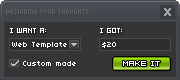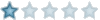:: ::  |
| Autor |
Poruka |
Mr. Bond
IntruderSRB™

 |
Godine: 35
Datum registracije: 04 Apr 2005
Poruke: 2904
Mesto: Beograd - Novi Beograd

|
|
Uz pomoc Regedit-a mozete staviti linkove vasih omiljenih sajtova sa donje desne strane na start meni-u istpod komande "Run..".
Ako imate omiljeni sajt ili imate svoj sajt mozete staviti shortcut za vas sajt direktno na start meni-u.
Takodje mozete napraviti registry key i staviti ga za download na svom sajtu za korisnike koji bi hteli da imaju vas sajt na start panelu.
Ovo je vrlo jednostavno i brzo:
Idite Start->Run.. ukucajte regedit i pritisnite ok.
1.Ime klase
Kada se otvori regedit otvorite HKEY_CLASSES_ROOT zatim CLSID i nadjite Class ID {2559a1f6-21d7-11d4-bdaf-00c04f60b9f0} i otvorite ga.
u ovom folderu sa desne strane imate (default) entry .
Kliknite na njemu desni klik i izaberite "Modify".
U polju "Value" ukucajte ime kao npr. www.domaci.de i kliknite ok.
2.Ikonica
Da bi namestili ikonicu koju zelite da shortcut ima napravite nov folder u folderu {2559a1f6-21d7-11d4-bdaf-00c04f60b9f0} tako sto kliknete desni klik na {2559a1f6-21d7-11d4-bdaf-00c04f60b9f0} i izaberete "New" pa "Key".
Ovo ce napraviti novi subfolder koji bi trebali nazvati "DefaultIcon".
Sada Kliknite desnim klikom na DefaultIcon folder koji ste napravili i napravite novi "String Value".
Nazovite ovaj novi string value "(Default)".
Sada kliknite desni klik na string koji ste upravo napravili i izaberite modify.
Value za ovaj string treba biti lokacija ikonice koju zelite da koristite. Npr. "%SystemRoot%\\system32\\shell32.dll,-47" .
Naravno mozete izabrati bilo koju drugu ikonicu iz shell32.dll a i ikonice koje nisu u shell32.dll .
Kada ukucate lokaciju ikonice kliknite Ok.
3.Funkcija
Sada kada ste podesili ikonicu trebate namestiti sta shortcut treba da radi.
Udjite u folder Instance u folderu {2559a1f6-21d7-11d4-bdaf-00c04f60b9f0} i zatim udjite u folder InitPropertyBag.
U InitPropertyBag folderu trebate napraviti novi "String Value" i nazvati ga "Command"
Znaci desni klik na InitPropertyBag->New->String Value .
Zatim kliknite na string koji ste dodali desnim klikom i izaberite Modify.
U polju Value upisite texts koji ce se videti na ikonici. Npr. Scripting.dedica.org i kliknite Ok.
Sada napravite jos jedan String Value u InitPropertyBag folderu i nazovite ga Param1 .
Kliknite na Param1 desnim klikom i izaberite Modify.
U polju Value ukucajte adresu sajta .. npr. http://scripting.dedica.org i kliknite Ok.
To je to idite log off i kada se sledeci put budete logovali postojace link sa ikonicom na start meni-u.
Ovo takodje mozete raditi i sa ikonicama za programe ili igrice ili bilo sta . 
Napomena:
Ovu ikonicu necete videti ako ste izabrali Classic start menu kao na win 2000 vec samo na start meni-u sa WinXP-a ;]
|
|
|
| |
|
 |
Mr. Bond
IntruderSRB™

 |
Godine: 35
Datum registracije: 04 Apr 2005
Poruke: 2904
Mesto: Beograd - Novi Beograd

|
|
Znate kada kupite komp od neke velike firme kao npr. DELL pa na desnom kliku na My Computer imate njihov logo i support information ..
Ovo mozete promeniti ili ako nemate nikakav brand racunara mozete staviti svoj vrlo lako.
1.Napravite svoj logo u Photoshopu ili bilo kom programu koji vec koristite logo mora biti velicine 180x115 pixela i mora biti u .bmp formatu.
2.Kada ste napravili logo idite "Save As.." i dajte mu ime oemlogo.bmp i sacuvajte ga u C:\Windows\System32
3.Sada posto imate logo otvorite notepad i u njemu ukucajte sledece:
[General]
Manufacturer=Intruder
Model=Bela Kanta
[Support Information]
Line1=Email:
Line2=neko@nesto.com
Line3=Powered by
Line4=Intruder
Ovo je samo primer mozete iza "=" ukucati u svakom redu sta god zelite.
4.Kada ste to uradili idite u notepadu na File->Save As.. i u polju "Save as type" stavite all files a dajte mu ime oeminfo.ini i sacuvajte ga u C:\Windows\System32 .
Sledeci put kada kliknete desni klik na my computer u dialogu cete imati svoj logo i novo dugme koje se zove "Support Information" koje pokrece dialog u kome pise vas email ili sta god da ste napisali u line1-line4 .
|
|
|
| |
|
 |
Mr. Bond
IntruderSRB™

 |
Godine: 35
Datum registracije: 04 Apr 2005
Poruke: 2904
Mesto: Beograd - Novi Beograd

|
|
Da li vam se komp uspori kada ragledate po local area mrezi i kada se konektujete na druge kompove koji dele podatke ?
Razlog ovome je funkcija Win explorera koja trazi scheduled tasks na kompovima u mrezi.
Windows explorer moze da se zaledi kada pritisnete view workgrop computers dok komp ceka odgovor od ostalih kompova na mrezi.
Ovo mozete slobodno iskljuciti jer je beskorisno osim za system administratore koji podesavaju taskove na drugim kompovima preko mreze.
Da bi ovo iskljucili uradite sledece:
Otvorite regedit.
Kada ste ga otvorili otvorite HKEY_LOCAM_MACHINE .
Zatim otvorite folder SOFTWARE pa Microsoft.
Nadjite folder Windows i otvorite ga u njemu nadjite CurrentVersion i otvorite.
U CurrentVersion nadjite Explorer folder i otvorite ga.
Zatim nadjite RemoteComputer i u njemu NameSpace.
u NameSpace folderu videcete 2 foldera:
1.{2227A280-3AEA-1069-A2DE-08002B30309D} koji nalaze exploreru da trazi i prikazuje shtampace na mrezi.
2.{D6277990-4C6A-11CF-8D87-00AA0060F5BF} nalaze exploreru da prikazuje scheduled tasks kompova sa mreze.
Ovaj drugi mozete da obrisete i treba da obrisete da bi postigli ono o cemu se prica ovde a prvi mozete obrisati ako vam ne treba sherovanje printera.
Kada zavrsite izadjite iz regedit-a i restartujte komp.;]
|
|
|
| |
|
 |
Mr. Bond
IntruderSRB™

 |
Godine: 35
Datum registracije: 04 Apr 2005
Poruke: 2904
Mesto: Beograd - Novi Beograd

|
|
Mozete dodati Safeboot opciju na boot meniu.
1.Otvorite My Computer idite na tools > Folder Options.
2.Kliknite na View tab i izaberite "Show hiden files and folders" i iskljucite "Hide Protected Operating System Files".
3.Otvorite C:\boot.ini
4.Napravite novu liniju ispod linije koja izgleda kao "multi(0)disk(0)rdisk(0)partition(1)\WINDOWS="Microsoft Windows XP Professional" /fastdetect" i u njoj upisite
"multi(0)disk(0)rdisk(0)partition(1)\WINDOWS="Microsoft Windows XP Professional SafeBoot" /fastdetect /safeboot:minimal" . Bez "" .
5.Sacuvajte i izadjite.
Ako imate problema sa cuvanjem fajla kliknite desni klik na njega i iskljucite "Read-only".
|
|
|
| |
|
 |
Zoran_Karavla
~ Beli mišOv ~

 |
Godine: 39
Datum registracije: 18 Avg 2002
Poruke: 661
Mesto: NS

|
|
Remove the standard shares in Windows
System administrators will always be able to look what you've got on your harddisk through hidden shares.... unless you follow this action:
1. Start Registry Editor (Regedit.exe).
2. Locate the following key in the registry:
HKEY_LOCAL_MACHINE\SOFTWARE\Microsoft\Windows\Curr entVersion\ \Explorer\MyComputer\NameSpace\DelegateFolders
3. Locate the key {59031a47-3f72-44a7-89c5-5595fe6b30ee}. Right click on it and select delete.
4. Reboot to take effect.
5. Close the registry editor.
|
_________________
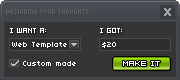 |
|
| |
|
 |
Zoran_Karavla
~ Beli mišOv ~

 |
Godine: 39
Datum registracije: 18 Avg 2002
Poruke: 661
Mesto: NS

|
|
You can listen to any PDF instead of reading with Acrobat Reader 7 .0 or 6.0
The short cut is:
Ctrl+shift+b - to hear the entire Document
Ctrl+shift+v - to hear the page
Ctrl+shift+c - to resume
Ctrl+shift+e - to stop
|
_________________
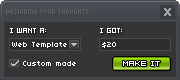 |
|
| |
|
 |
Zoran_Karavla
~ Beli mišOv ~

 |
Godine: 39
Datum registracije: 18 Avg 2002
Poruke: 661
Mesto: NS

|
|
100 Windows XP RUN COMMANDS
Go to Start Menu > RUN > "Command "
Accessibility Controls
access.cpl
Add Hardware Wizard
hdwwiz.cpl
Add/Remove Programs
appwiz.cpl
Administrative Tools
control admintools
Automatic Updates
wuaucpl.cpl
Bluetooth Transfer Wizard
fsquirt
Calculator
calc
Certificate Manager
certmgr.msc
Character Map
charmap
Check Disk Utility
chkdsk
Clipboard Viewer
clipbrd
Command Prompt
cmd
Component Services
dcomcnfg
Computer Management
compmgmt.msc
Date and Time Properties
timedate.cpl
DDE Shares
ddeshare
Device Manager
devmgmt.msc
Direct X Control Panel (If Installed)*
directx.cpl
Direct X Troubleshooter
dxdiag
Disk Cleanup Utility
cleanmgr
Disk Defragment
dfrg.msc
Disk Management
diskmgmt.msc
Disk Partition Manager
diskpart
Display Properties
control desktop
Display Properties
desk.cpl
Display Properties (w/Appearance Tab Preselected)
control color
Dr. Watson System Troubleshooting Utility
drwtsn32
Driver Verifier Utility
verifier
Event Viewer
eventvwr.msc
File Signature Verification Tool
sigverif
Findfast
findfast.cpl
Folders Properties
control folders
Fonts
control fonts
Fonts Folder
fonts
Free Cell Card Game
freecell
Game Controllers
joy.cpl
Group Policy Editor (XP Prof)
gpedit.msc
Hearts Card Game
mshearts
Iexpress Wizard
iexpress
Indexing Service
ciadv.msc
Internet Properties
inetcpl.cpl
IP Configuration (Display Connection Configuration)
ipconfig /all
IP Configuration (Display DNS Cache Contents)
ipconfig /displaydns
IP Configuration (Delete DNS Cache Contents)
ipconfig /flushdns
IP Configuration (Release All Connections)
ipconfig /release
IP Configuration (Renew All Connections)
ipconfig /renew
IP Configuration (Refreshes DHCP & Re-Registers DNS)
ipconfig /registerdns
IP Configuration (Display DHCP Class ID)
ipconfig /showclassid
IP Configuration (Modifies DHCP Class ID)
ipconfig /setclassid
ava Control Panel (If Installed)
jpicpl32.cpl
Java Control Panel (If Installed)
javaws
Keyboard Properties
control keyboard
Local Security Settings
secpol.msc
Local Users and Groups
lusrmgr.msc
Logs You Out Of Windows
logoff
Microsoft Chat
winchat
Minesweeper Game
winmine
Mouse Properties
control mouse
Mouse Properties
main.cpl
Network Connections
control netconnections
Network Connections
ncpa.cpl
Network Setup Wizard
netsetup.cpl
Notepad
notepad
Nview Desktop Manager (If Installed)
nvtuicpl.cpl
Object Packager
packager
ODBC Data Source Administrator
odbccp32.cpl
On Screen Keyboard
osk
Opens AC3 Filter (If Installed)
ac3filter.cpl
Password Properties
password.cpl
Performance Monitor
perfmon.msc
Performance Monitor
perfmon
Phone and Modem Options
telephon.cpl
Power Configuration
powercfg.cpl
Printers and Faxes
control printers
Printers Folder
printers
Private Character Editor
eudcedit
Quicktime (If Installed)
QuickTime.cpl
Regional Settings
intl.cpl
Registry Editor
regedit
Registry Editor
regedit32
Remote Desktop
mstsc
Removable Storage
ntmsmgr.msc
Removable Storage Operator Requests
ntmsoprq.msc
Resultant Set of Policy (XP Prof)
rsop.msc
Scanners and Cameras
sticpl.cpl
Scheduled Tasks
control schedtasks
Security Center
wscui.cpl
Services
services.msc
Shared Folders
fsmgmt.msc
Shuts Down Windows
shutdown
Sounds and Audio
mmsys.cpl
Spider Solitare Card Game
spider
SQL Client Configuration
cliconfg
System Configuration Editor
sysedit
System Configuration Utility
msconfig
System File Checker Utility (Scan Immediately)
sfc /scannow
System File Checker Utility (Scan Once At Next Boot)
sfc /scanonce
System File Checker Utility (Scan On Every Boot)
sfc /scanboot
System File Checker Utility (Return to Default Setting)
sfc /revert
System File Checker Utility (Purge File Cache)
sfc /purgecache
System File Checker Utility (Set Cache Size to size x)
sfc /cachesize=x
System Properties
sysdm.cpl
Task Manager
taskmgr
Telnet Client
telnet
User Account Management
nusrmgr.cpl
Utility Manager
utilman
Windows Firewall
firewall.cpl
Windows Magnifier
magnify
Windows Management Infrastructure
wmimgmt.msc
Windows System Security Tool
syskey
Windows Update Launches
wupdmgr
Windows XP Tour Wizard
tourstart
Wordpad
write
|
_________________
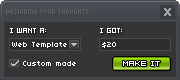 |
|
| |
|
 |
Zoran_Karavla
~ Beli mišOv ~

 |
Godine: 39
Datum registracije: 18 Avg 2002
Poruke: 661
Mesto: NS

|
|
Easier copying and pasting in DOS
1. Open Command Prompt.
2. Click the upper-left corner of the Command Prompt window, and then click Properties.
3. Click the Options tab.
4. In Edit Options, select the Quick Edit Mode and Insert Mode check boxes.
By selecting the Quick Edit Mode check box, you enable copy and paste from the Command Prompt window. To copy, select the text in the Command Prompt window with your left mouse button, and then right-click. To paste, either at the command prompt or in a text file, right-click.
|
_________________
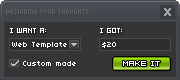 |
|
| |
|
 |
Zoran_Karavla
~ Beli mišOv ~

 |
Godine: 39
Datum registracije: 18 Avg 2002
Poruke: 661
Mesto: NS

|
|
Enabling right click on sites that disable it (IE6)
Lots of web sites have disabled the right click function of the mouse button... it's really, really annoying. This is done so that you don't steal (via right-click->save picture) their photos or images or any other goodies. Unfortunately, it disables ALL right-click functionality: copy, paste, open in new window.
It's easy to change, assuming your using IE 6:
Click "Tools"->"Internet Options"
Click the "Security" tab
Click "Custom Level"
Scroll down to the "Scripting" section
Set "Active Scripting" to "disable"
Click "Ok" a couple of times.
You'll probably want to turn this back to "enable" when your done... 'cause generally the javascript enhances a website.
|
_________________
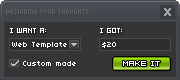 |
|
| |
|
 |
Zoran_Karavla
~ Beli mišOv ~

 |
Godine: 39
Datum registracije: 18 Avg 2002
Poruke: 661
Mesto: NS

|
|
Turn off system beeps
1. Start Regedit. If you are unfamiliar with regedit please refer to our FAQ on how to get started.
2. Navigate to HKEY_CURRENT_USER\Control Panel\Sound
3. Once there, locate Beep on the list on the right.
4. Right click on it and select Modify
5. Change the value equal to no
6. Reboot your computer and the beeps will be gone!
|
_________________
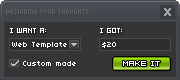 |
|
| |
|
 |
Zoran_Karavla
~ Beli mišOv ~

 |
Godine: 39
Datum registracije: 18 Avg 2002
Poruke: 661
Mesto: NS

|
|
Some Quick Tip's
If you receive a lot of email chances are half of it is unwanted. Here's an easy way in Outlook/Express and Thunderbird to scan through mail quickly and delete the garbage: hold down the Shift key and use the down arrow key to zip through each message. This will highlight each one. When you get to a message you want to keep, arrow up one and hit "Delete". Bad email all gone. Arrow down to the next email and start the process all over.
***
If you go to a site that should have updated content but it seems like it didn't change, that could be due to a cached version coming up. To make sure that you are getting the most recent version of a page, hold down the Ctrl key and click the Refresh button in your browser.
***
Are you left handed and find it difficult to get into XP Task Manager using Ctrl+Alt+Del? Or maybe Ctrl+Alt+Del doesn't work on your computer. Then try Ctrl+Shift+Esc and see if Task Manager comes up.
***
If you don't have a pop-up stopper, or if a pop-up sneaks by, there are still a few ways to stop them with one or two key strokes.
You can try the Escape Key which stops the page from loading. Another option is Alt+F4 which closes the current window. And finally, Ctrl+W closes down the current window as well.
***
Hold SHIFT while inserting a CD to keep it from "autorunning". This comes in handy when you want to explore the contents of the disk.
***
Are you having trouble when you try to highlight text? Put your cursor at the point where you want to start highlighting (selecting) the text.
Next hold down your SHIFT key and use your up / down arrows. You'll find when you hold down an arrow that the text scrolls (and highlights) by at a much more manageable rate.
***
Have you ever tried to shut your computer down, only to have it hang on the shut down screen? Or maybe it's locked up beyond any CTRL-ALT-DEL help. You may find that hitting the power button doesn't seem to do anything.
If you really need to force a shutdown via the power switch, press it in and hold for 6 seconds. That should turn the computer off.
***
Need to get to your system properties? Well, you *could* click the Start button, Settings, Control Panel, then open the System icon.
Want a faster way?
Hold down the ALT key and double click the My Computer icon on your desktop.
***
Here's a cool trick for the scroll wheel mouse users out there... if you are in a web browser (Explorer, Firefox, Netscape) or reading an email in Outlook Express, hold down your Ctrl key and spin the wheel. It makes the text larger or smaller depending on which way you spin. For users of the Opera browser, it magnifies both the images and the text.
***
Do you ever need to make your Favorites side bar disappear or appear? With Internet Explorer and FireFox just type Ctrl+B. With Netscape Ctrl+B opens the Bookmark Manager.
***
To get a new browser window in Internet Explorer, Firefox, and Netscape just type Ctrl+N.
For a new tab in FireFox or Netscape type Ctrl+T.
***
When you print digital photos do the colors look different than what you saw on the monitor? Not way off, but just a little (and you have enough ink)? If you print a lot of pictures then what you can do is print out a picture, let the ink dry over night, then adjust your screen to match. By synchronizing your settings you should get what you see on the screen.
***
Every time you visit a web site, your browser stores the site address (and all the pages visited on that site) in a history file. This comes in real handy when you're trying to remember the cool site you were visiting the other day, or if you wanna check up on what sites were visited by your kids.
In both Netscape and Internet Explorer you can hit CTRL+H to view history.
***
If you go to a site that should have updated content but it seems like it didn't change, that could be due to a cached version coming up. To make sure that you are getting the most recent version of a page, hold down the Ctrl key and click the Refresh button in your browser.
***
Ever go to a site for information that you need, but the animations and stupid music are so annoying. Wait till the page loads, then hit the "Stop" button on your browser. All the insanity on the page should cease, making your visit more bearable.
***
Want to stop your computer from connecting to the internet without your permission?
With Internet Explorer go to Tools / Internet Options, then under the "Connections" tab select "Never Dial a Connection". Now when trying to dial out you will be prompted before it happens.
***
Next time you need to launch more than one program from your Programs menu (Start/All Programs), hold down your SHIFT key while you click the program's icon. The application will launch, but you won't lose the Programs menu and have to start all over.
***
Do you ever wonder how many files are in a folder? Right-click the folder and choose "Properties" (or Alt+double left-click).
Look down where it says "Contains" to find out how many files and folders are in it.
***
Need to shut down two or three open programs quickly, but leave the rest running? Hold down the CTRL key as you click their buttons on the taskbar. Then, right-click (still holding down the CTRL key) one of those depressed buttons and select Close from the resulting menu.
Note that you can also minimize, maximize, restore, cascade, or tile these windows using this technique. Cool huh?
***
Warum alle deutsche E-Mail kürzlich? I've been getting tons of email in German, have you? Turns out it's caused by the Sober.Q worm. It uses computers infected with Sober.P as a relay for emails that contain messages and links but no actual virus. Someone you know, or who has your email address in their address book or in an email, is infected and all you can do is delete them until they go away.
***
If you follow a tip to modify your system and decide to change it back, what should you do? In most cases, just follow the tip again and put the setting back (if you unchecked a box then re-check it). If you take a file out of a location, then put it back in.
***
Have you ever needed to launch multiple programs? Normally, you hit the Start button, Programs, then select the program you want to run. Once that one starts, you go back through and repeat the process for the next program. Well, here's a better way.
Next time you need to launch more than one program from your Programs menu, hold down your SHIFT key while you click the program's icon. The application will launch, but you won't lose the Programs menu and have to start all over.
***
Wouldn't it be cool to have a desktop shortcut for web pages you visit often? Well, you can.
With Internet Explorer you'll see a small icon with a blue "e" next to the site address. Make your browser window smaller so you can see some desktop, then drag the blue "e" to your desktop. Instant shortcut!
***
Are you having trouble when you try to highlight text? Put your cursor at the point where you want to start highlighting (selecting) the text.
Then hold down your SHIFT key and use your up / down arrows. You'll find when you hold down an arrow that the text scrolls (and highlights) by at a much more manageable rate.
Oh, if the section is really big, tap your Page Up and Page Down keys till you get close to where you need to stop.
***
Wanna move your taskbar? Grab a blank area with your mouse (left click & hold) and drag it to whatever location (top, bottom, or sides) you want. Note that you need to grab the taskbar in the area where your open program buttons sit or right under your Start button (if there's room to grab). If you have an area (quick launch toolbar) where icons sit. That's NOT the area you grab.
If you are using XP and can't get the taskbar to move, you may need to "unlock" it. Just right-click a blank area on the taskbar and click the "Lock the taskbar" menu item to toggle it on and off.
|
_________________
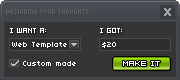 |
|
| |
|
 |
alexandar86
Upozorenja: 1 od 3
Početnik Domaćeg.de
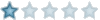
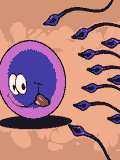 |
Godine: 38
Datum registracije: 10 Feb 2006
Poruke: 122
Mesto: tu iza coskica...

|
|
mada niko ne koristi IE za surfovanje, ja znam kako da u internet exploreru napisete umesto "Microsoft Internet Explorer" recimo "Microsoft Internet Explorer provided by >>> ZmiYa <<<. ili kako vi vec hocete...Upustvo:
"Start" - "Run" -ukucajte "gpedit.msc" - ispod "windows configuration" stoji - "windows setings" -a ispod njega na kraju - "internet explorer maintenance" - otvorite - "browser user interface" - zatim - "browser title"- i chekirajte - "custumize title bars" - napisite sta xocete i kliknite ok... iskljucite i udjite i IE i videcete rezultate...
|
_________________
Bolje ispasti glup, nego iz aviona...  |
|
| |
|
 |
|
|
Vi ne možete otvarati nove teme u ovom forumu
Vi ne možete odgovarati na teme u ovom forumu
Vi ne možete menjati Vaše poruke u ovom forumu
Vi ne možete brisati Vaše poruke u ovom forumu
Vi ne možete glasati u anketama u ovom forumu
Vi ne možete postavljati fajlove u ovom forumu
Vi ne možete preuzeti fajlove sa ovog foruma
|
|